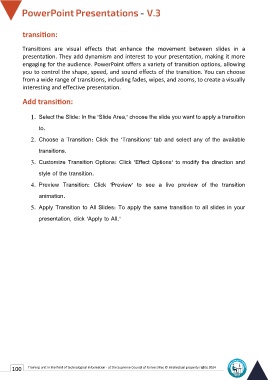Page 107 - Powerpoint-En-V3
P. 107
transition:
Transitions are visual effects that enhance the movement between slides in a
presentation. They add dynamism and interest to your presentation, making it more
engaging for the audience. PowerPoint offers a variety of transition options, allowing
you to control the shape, speed, and sound effects of the transition. You can choose
from a wide range of transitions, including fades, wipes, and zooms, to create a visually
interesting and effective presentation.
Add transition:
1. Select the Slide: In the "Slide Area," choose the slide you want to apply a transition
to.
2. Choose a Transition: Click the "Transitions" tab and select any of the available
transitions.
3. Customize Transition Options: Click "Effect Options" to modify the direction and
style of the transition.
4. Preview Transition: Click "Preview" to see a live preview of the transition
animation.
5. Apply Transition to All Slides: To apply the same transition to all slides in your
presentation, click "Apply to All."
100 Training unit in the field of technological information - at the Supreme Council of Universities © Intellectual property rights 2024