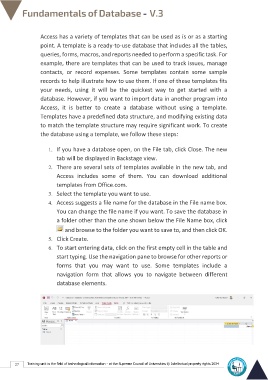Page 34 - Database-En-V3
P. 34
Access has a variety of templates that can be used as is or as a starting
point. A template is a ready-to-use database that includes all the tables,
queries, forms, macros, and reports needed to perform a specific task. For
example, there are templates that can be used to track issues, manage
contacts, or record expenses. Some templates contain some sample
records to help illustrate how to use them. If one of these templates fits
your needs, using it will be the quickest way to get started with a
database. However, if you want to import data in another program into
Access, it is better to create a database without using a template.
Templates have a predefined data structure, and modifying existing data
to match the template structure may require significant work. To create
the database using a template, we follow these steps:
1. If you have a database open, on the File tab, click Close. The new
tab will be displayed in Backstage view.
2. There are several sets of templates available in the new tab, and
Access includes some of them. You can download additional
templates from Office.com.
3. Select the template you want to use.
4. Access suggests a file name for the database in the File name box.
You can change the file name if you want. To save the database in
a folder other than the one shown below the File Name box, click
and browse to the folder you want to save to, and then click OK.
5. Click Create.
6. To start entering data, click on the first empty cell in the table and
start typing. Use the navigation pane to browse for other reports or
forms that you may want to use. Some templates include a
navigation form that allows you to navigate between different
database elements.
27 Training unit in the field of technological information - at the Supreme Council of Universities © Intellectual property rights 2024