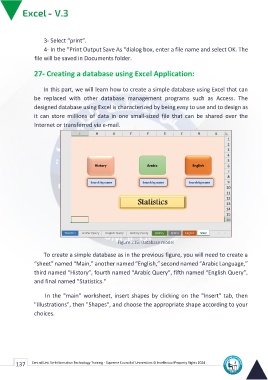Page 145 - Excle-En-V3
P. 145
3- Select “print”.
4- In the “Print Output Save As “dialog box, enter a file name and select OK. The
file will be saved in Documents folder.
27- Creating a database using Excel Application:
In this part, we will learn how to create a simple database using Excel that can
be replaced with other database management programs such as Access. The
designed database using Excel is characterized by being easy to use and to design as
it can store millions of data in one small-sized file that can be shared over the
Internet or transferred via e-mail.
Figure 215: Database model
To create a simple database as in the previous figure, you will need to create a
“sheet” named “Main,” another named “English,” second named “Arabic Language,”
third named “History”, fourth named “Arabic Query”, fifth named “English Query”,
and final named "Statistics."
In the "main" worksheet, insert shapes by clicking on the "Insert" tab, then
"Illustrations", then "Shapes", and choose the appropriate shape according to your
choices.
137 Central Unit for Information Technology Training - Supreme Council of Universities © Intellectual Property Rights 2024