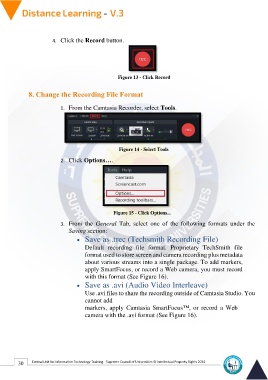Page 38 - Distance-education-En-V3
P. 38
4. Click the Record button.
Figure 13 - Click Record
8. Change the Recording File Format
1. From the Camtasia Recorder, select Tools.
Figure 14 - Select Tools
2. Click Options….
Figure 15 - Click Options...
3. From the General Tab, select one of the following formats under the
Saving section:
• Save as .trec (Techsmith Recording File)
Default recording file format. Proprietary TechSmith file
format used to store screen and camera recording plus metadata
about various streams into a single package. To add markers,
apply SmartFocus, or record a Web camera, you must record
with this format (See Figure 16).
• Save as .avi (Audio Video Interleave)
Use .avi files to share the recording outside of Camtasia Studio. You
cannot add
markers, apply Camtasia SmartFocus™, or record a Web
camera with the .avi format (See Figure 16).
30 Central Unit for Information Technology Training - Supreme Council of Universities © Intellectual Property Rights 2024