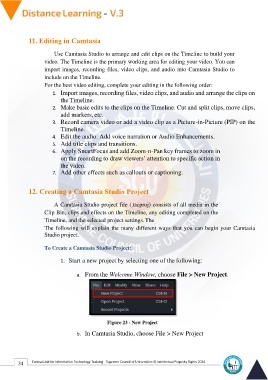Page 42 - Distance-education-En-V3
P. 42
11. Editing in Camtasia
Use Camtasia Studio to arrange and edit clips on the Timeline to build your
video. The Timeline is the primary working area for editing your video. You can
import images, recording files, video clips, and audio into Camtasia Studio to
include on the Timeline.
For the best video editing, complete your editing in the following order:
1. Import images, recording files, video clips, and audio and arrange the clips on
the Timeline.
2. Make basic edits to the clips on the Timeline. Cut and split clips, move clips,
add markers, etc.
3. Record camera video or add a video clip as a Picture-in-Picture (PIP) on the
Timeline.
4. Edit the audio. Add voice narration or Audio Enhancements.
5. Add title clips and transitions.
6. Apply SmartFocus and add Zoom-n-Pan key frames to zoom in
on the recording to draw viewers’ attention to specific action in
the video.
7. Add other effects such as callouts or captioning.
12. Creating a Camtasia Studio Project
A Camtasia Studio project file (.tscproj) consists of all media in the
Clip Bin, clips and effects on the Timeline, any editing completed on the
Timeline, and the selected project settings. The
The following will explain the many different ways that you can begin your Camtasia
Studio project.
To Create a Camtasia Studio Project:
1. Start a new project by selecting one of the following:
a. From the Welcome Window, choose File > New Project.
Figure 23 - New Project
b. In Camtasia Studio, choose File > New Project
34 Central Unit for Information Technology Training - Supreme Council of Universities © Intellectual Property Rights 2024