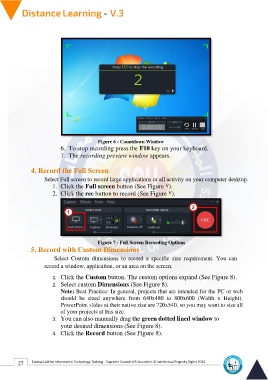Page 35 - Distance-education-En-V3
P. 35
Figure 6 - Countdown Window
6. To stop recording press the F10 key on your keyboard.
7. The recording preview window appears.
4. Record the Full Screen
Select Full screen to record large applications or all activity on your computer desktop.
1. Click the Full screen button (See Figure 7).
2. Click the rec button to record (See Figure 7).
Figure 7 - Full Screen Recording Options
5. Record with Custom Dimensions
Select Custom dimensions to record a specific size requirement. You can
record a window, application, or an area on the screen.
1. Click the Custom button. The custom options expand (See Figure 8).
2. Select custom Dimensions (See Figure 8).
Note: Best Practice: In general, projects that are intended for the PC or web
should be sized anywhere from 640x480 to 800x600 (Width x Height).
PowerPoint slides at their native size are 720x540, so you may want to size all
of your projects at this size.
3. You can also manually drag the green dotted lined window to
your desired dimensions (See Figure 8).
4. Click the Record button (See Figure 8).
27 Central Unit for Information Technology Training - Supreme Council of Universities © Intellectual Property Rights 2024