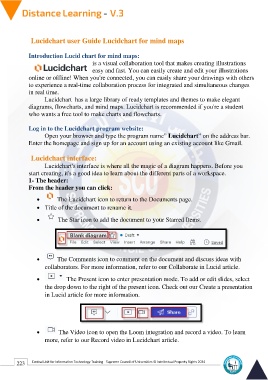Page 231 - Distance-education-En-V3
P. 231
Lucidchart user Guide Lucidchart for mind maps
Introduction Lucid chart for mind maps:
is a visual collaboration tool that makes creating illustrations
easy and fast. You can easily create and edit your illustrations
online or offline! When you're connected, you can easily share your drawings with others
to experience a real-time collaboration process for integrated and simultaneous changes
in real time.
Lucidchart has a large library of ready templates and themes to make elegant
diagrams, flowcharts, and mind maps. Lucidchart is recommended if you're a student
who wants a free tool to make charts and flowcharts.
Log in to the Lucidchart program website:
Open your browser and type the program name” Lucidchart” on the address bar.
Enter the homepage and sign up for an account using an existing account like Gmail.
Lucidchart interface:
Lucidchart's interface is where all the magic of a diagram happens. Before you
start creating, it's a good idea to learn about the different parts of a workspace.
1- The header:
From the header you can click:
• The Lucidchart icon to return to the Documents page.
• Title of the document to rename it.
• The Star icon to add the document to your Starred Items.
• The Comments icon to comment on the document and discuss ideas with
collaborators. For more information, refer to our Collaborate in Lucid article.
• The Present icon to enter presentation mode. To add or edit slides, select
the drop down to the right of the present icon. Check out our Create a presentation
in Lucid article for more information.
• The Video icon to open the Loom integration and record a video. To learn
more, refer to our Record video in Lucidchart article.
223 Central Unit for Information Technology Training - Supreme Council of Universities © Intellectual Property Rights 2024