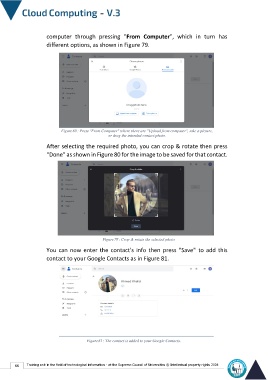Page 73 - cloudComputing-En-V3
P. 73
computer through pressing "From Computer", which in turn has
different options, as shown in Figure 79.
Figure80 : Press "From Computer" where there are "Upload from computer", take a picture,
or drag the intended contact photo.
After selecting the required photo, you can crop & rotate then press
“Done” as shown in Figure 80 for the image to be saved for that contact.
Figure79 : Crop & rotate the selected photo.
You can now enter the contact's info then press "Save" to add this
contact to your Google Contacts as in Figure 81.
Figure81 : The contact is added to your Google Contacts.
66 Training unit in the field of technological information - at the Supreme Council of Universities © Intellectual property rights 2024