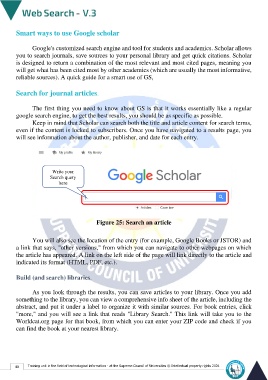Page 47 - Web Search-En-V3
P. 47
Smart ways to use Google scholar
Google's customized search engine and tool for students and academics. Scholar allows
you to search journals, save sources to your personal library and get quick citations. Scholar
is designed to return a combination of the most relevant and most cited pages, meaning you
will get what has been cited most by other academics (which are usually the most informative,
reliable sources). A quick guide for a smart use of GS,
Search for journal articles.
The first thing you need to know about GS is that it works essentially like a regular
google search engine, to get the best results, you should be as specific as possible.
Keep in mind that Scholar can search both the title and article content for search terms,
even if the content is locked to subscribers. Once you have navigated to a results page, you
will see information about the author, publisher, and date for each entry.
Write your
Search query
here
Figure 25: Search an article
You will also see the location of the entry (for example, Google Books or JSTOR) and
a link that says, "other versions," from which you can navigate to other webpages on which
the article has appeared. A link on the left side of the page will link directly to the article and
indicated its format (HTML, PDF, etc.).
Build (and search) libraries.
As you look through the results, you can save articles to your library. Once you add
something to the library, you can view a comprehensive info sheet of the article, including the
abstract, and put it under a label to organize it with similar sources. For book entries, click
"more," and you will see a link that reads "Library Search." This link will take you to the
Worldcat.org page for that book, from which you can enter your ZIP code and check if you
can find the book at your nearest library.
40 Training unit in the field of technological information - at the Supreme Council of Universities © Intellectual property rights 2024