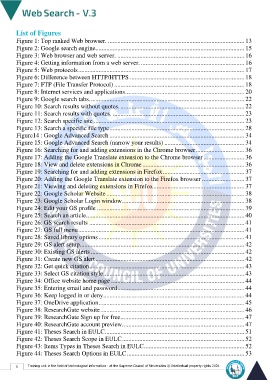Page 12 - Web Search-En-V3
P. 12
List of Figures
Figure 1: Top ranked Web browser. ....................................................................................... 13
Figure 2: Google search engine............................................................................................... 15
Figure 3: Web browser and web server. ................................................................................. 16
Figure 4: Getting information from a web server. .................................................................. 16
Figure 5: Web protocols.......................................................................................................... 17
Figure 6: Difference between HTTP/HTTPS ......................................................................... 18
Figure 7: FTP (File Transfer Protocol) ................................................................................... 18
Figure 8: Internet services and applications............................................................................ 20
Figure 9: Google search tabs................................................................................................... 22
Figure 10: Search results without quotes. ............................................................................... 22
Figure 11: Search results with quotes. .................................................................................... 23
Figure 12: Search specific site ................................................................................................ 23
Figure 13: Search a specific file type...................................................................................... 28
Figure14 : Google Advanced Search ...................................................................................... 34
Figure 15: Google Advanced Search (narrow your results) ................................................... 34
Figure 16: Searching for and adding extensions in the Chrome browser............................... 36
Figure 17: Adding the Google Translate extension to the Chrome browser .......................... 36
Figure 18: View and delete extensions in Chrome ................................................................. 36
Figure 19: Searching for and adding extensions in Firefox.................................................... 37
Figure 20: Adding the Google Translate extension to the Firefox browser ........................... 37
Figure 21: Viewing and deleting extensions in Firefox.......................................................... 37
Figure 22: Google Scholar Website ........................................................................................ 38
Figure 23: Google Scholar Login window.............................................................................. 38
Figure 24: Edit your GS profile .............................................................................................. 39
Figure 25: Search an article..................................................................................................... 40
Figure 26: GS search results ................................................................................................... 41
Figure 27: GS full menu.......................................................................................................... 41
Figure 28: Saved library options ............................................................................................. 41
Figure 29: GS alert setup......................................................................................................... 42
Figure 30: Existing GS alerts .................................................................................................. 42
Figure 31: Create new GS alert............................................................................................... 42
Figure 32: Get quick citation................................................................................................... 43
Figure 33: Select GS citation style.......................................................................................... 43
Figure 34: Office website home page ..................................................................................... 44
Figure 35: Entering email and password................................................................................. 44
Figure 36: Keep logged in or deny.......................................................................................... 44
Figure 37: OneDrive application............................................................................................. 45
Figure 38: ResearchGate website............................................................................................ 46
Figure 39: ResearchGate Sign up for free............................................................................... 47
Figure 40: ResearchGate account preview.............................................................................. 47
Figure 41: Theses Search in EULC......................................................................................... 51
Figure 42: Theses Search Scope in EULC.............................................................................. 52
Figure 43: Items Types in Theses Search in EULC................................................................ 52
Figure 44: Theses Search Options in EULC ........................................................................... 53
5 Training unit in the field of technological information - at the Supreme Council of Universities © Intellectual property rights 2024