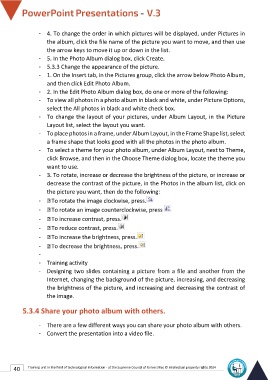Page 47 - Powerpoint-En-V3
P. 47
- 4. To change the order in which pictures will be displayed, under Pictures in
the album, click the file name of the picture you want to move, and then use
the arrow keys to move it up or down in the list.
- 5. In the Photo Album dialog box, click Create.
- 5.3.3 Change the appearance of the picture.
- 1. On the Insert tab, in the Pictures group, click the arrow below Photo Album,
and then click Edit Photo Album.
- 2. In the Edit Photo Album dialog box, do one or more of the following:
- To view all photos in a photo album in black and white, under Picture Options,
select the All photos in black and white check box.
- To change the layout of your pictures, under Album Layout, in the Picture
Layout list, select the layout you want.
- To place photos in a frame, under Album Layout, in the Frame Shape list, select
a frame shape that looks good with all the photos in the photo album.
- To select a theme for your photo album, under Album Layout, next to Theme,
click Browse, and then in the Choose Theme dialog box, locate the theme you
want to use.
- 3. To rotate, increase or decrease the brightness of the picture, or increase or
decrease the contrast of the picture, in the Photos in the album list, click on
the picture you want, then do the following:
- To rotate the image clockwise, press.
- To rotate an image counterclockwise, press
- To increase contrast, press.
- To reduce contrast, press.
- To increase the brightness, press.
- To decrease the brightness, press.
-
- Training activity
- Designing two slides containing a picture from a file and another from the
Internet, changing the background of the picture, increasing, and decreasing
the brightness of the picture, and increasing and decreasing the contrast of
the image.
5.3.4 Share your photo album with others.
- There are a few different ways you can share your photo album with others.
- Convert the presentation into a video file.
40 Training unit in the field of technological information - at the Supreme Council of Universities © Intellectual property rights 2024