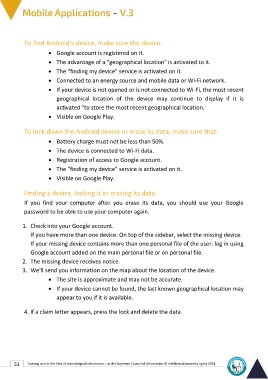Page 65 - Mobile-En-V3
P. 65
To find Android's device, make sure the device:
• Google account is registered on it.
• The advantage of a "geographical location" is activated to it.
• The "finding my device" service is activated on it.
• Connected to an energy source and mobile data or Wi-Fi network.
• If your device is not opened or is not connected to Wi-Fi, the most recent
geographical location of the device may continue to display if it is
activated "to store the most recent geographical location.
• Visible on Google Play.
To lock down the Android device or erase its data, make sure that:
• Battery charge must not be less than 50%.
• The device is connected to Wi-Fi data.
• Registration of access to Google account.
• The "finding my device" service is activated on it.
• Visible on Google Play.
Finding a device, locking it or erasing its data:
If you find your computer after you erase its data, you should use your Google
password to be able to use your computer again.
1. Check into your Google account.
If you have more than one device: On top of the sidebar, select the missing device.
If your missing device contains more than one personal file of the user: log in using
Google account added on the main personal file or on personal file.
2. The missing device receives notice.
3. We'll send you information on the map about the location of the device.
• The site is approximate and may not be accurate.
• If your device cannot be found, the last known geographical location may
appear to you if it is available.
4. If a claim letter appears, press the lock and delete the data.
51 Training unit in the field of technological information - at the Supreme Council of Universities © Intellectual property rights 2024