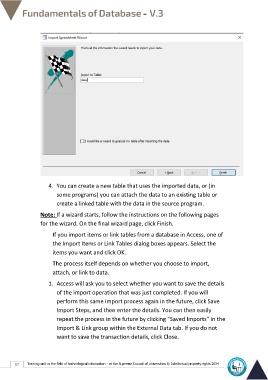Page 64 - Database-En-V3
P. 64
4. You can create a new table that uses the imported data, or (in
some programs) you can attach the data to an existing table or
create a linked table with the data in the source program.
Note: If a wizard starts, follow the instructions on the following pages
for the wizard. On the final wizard page, click Finish.
If you import items or link tables from a database in Access, one of
the Import Items or Link Tables dialog boxes appears. Select the
items you want and click OK.
The process itself depends on whether you choose to import,
attach, or link to data.
1. Access will ask you to select whether you want to save the details
of the import operation that was just completed. If you will
perform this same import process again in the future, click Save
Import Steps, and then enter the details. You can then easily
repeat the process in the future by clicking “Saved Imports” in the
Import & Link group within the External Data tab. If you do not
want to save the transaction details, click Close.
57 Training unit in the field of technological information - at the Supreme Council of Universities © Intellectual property rights 2024