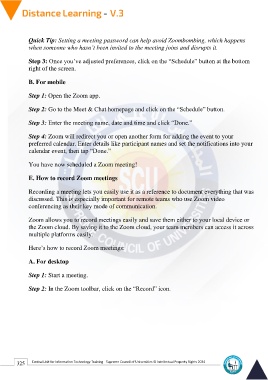Page 333 - Distance-education-En-V3
P. 333
Quick Tip: Setting a meeting password can help avoid Zoombombing, which happens
when someone who hasn’t been invited to the meeting joins and disrupts it.
Step 3: Once you’ve adjusted preferences, click on the “Schedule” button at the bottom
right of the screen.
B. For mobile
Step 1: Open the Zoom app.
Step 2: Go to the Meet & Chat homepage and click on the “Schedule” button.
Step 3: Enter the meeting name, date and time and click “Done.”
Step 4: Zoom will redirect you or open another form for adding the event to your
preferred calendar. Enter details like participant names and set the notifications into your
calendar event, then tap “Done.”
You have now scheduled a Zoom meeting!
E. How to record Zoom meetings
Recording a meeting lets you easily use it as a reference to document everything that was
discussed. This is especially important for remote teams who use Zoom video
conferencing as their key mode of communication.
Zoom allows you to record meetings easily and save them either to your local device or
the Zoom cloud. By saving it to the Zoom cloud, your team members can access it across
multiple platforms easily.
Here’s how to record Zoom meetings:
A. For desktop
Step 1: Start a meeting.
Step 2: In the Zoom toolbar, click on the “Record” icon.
325 Central Unit for Information Technology Training - Supreme Council of Universities © Intellectual Property Rights 2024