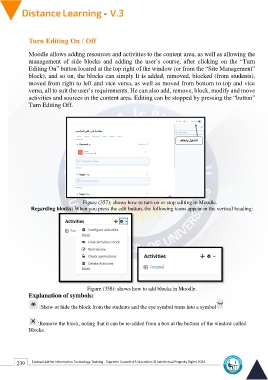Page 247 - Distance-education-En-V3
P. 247
Turn Editing On / Off
Moodle allows adding resources and activities to the content area, as well as allowing the
management of side blocks and adding the user’s course, after clicking on the “Turn
Editing On” button located at the top right of the window (or from the “Site Management”
block), and so on, the blocks can simply It is added, removed, blocked (from students),
moved from right to left and vice versa, as well as moved from bottom to top and vice
versa, all to suit the user’s requirements. He can also add, remove, block, modify and move
activities and sources in the content area. Editing can be stopped by pressing the “button”
Turn Editing Off.
Figure (357): shows how to turn on or stop editing in Moodle.
Regarding blocks: When you press the edit button, the following icons appear in the vertical heading:
Figure (358): shows how to add blocks in Moodle.
Explanation of symbols:
:Show or hide the block from the students and the eye symbol turns into a symbol
:Remove the block, noting that it can be re-added from a box at the bottom of the window called
Blocks.
239 Central Unit for Information Technology Training - Supreme Council of Universities © Intellectual Property Rights 2024