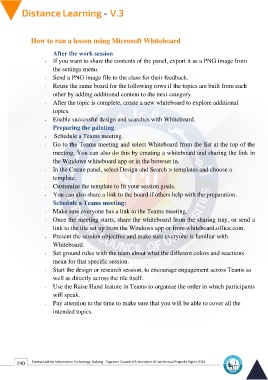Page 198 - Distance-education-En-V3
P. 198
How to run a lesson using Microsoft Whiteboard
After the work session
- If you want to share the contents of the panel, export it as a PNG image from
the settings menu.
- Send a PNG image file to the class for their feedback.
- Reuse the same board for the following rows if the topics are built from each
other by adding additional content to the next category.
- After the topic is complete, create a new whiteboard to explore additional
topics.
- Enable successful design and searches with Whiteboard.
Preparing the painting
- Schedule a Teams meeting.
- Go to the Teams meeting and select Whiteboard from the list at the top of the
meeting. You can also do this by creating a whiteboard and sharing the link in
the Windows whiteboard app or in the browser in.
- In the Create panel, select Design and Search > templates and choose a
template.
- Customize the template to fit your session goals.
- You can also share a link to the board if others help with the preparation.
Schedule a Teams meeting:
- Make sure everyone has a link to the Teams meeting.
- Once the meeting starts, share the whiteboard from the sharing tray, or send a
link to the tile set up from the Windows app or from whiteboard.office.com.
- Present the session objective and make sure everyone is familiar with
Whiteboard.
- Set ground rules with the team about what the different colors and reactions
mean for that specific session.
- Start the design or research session, to encourage engagement across Teams as
well as directly across the tile itself.
- Use the Raise Hand feature in Teams to organize the order in which participants
will speak.
- Pay attention to the time to make sure that you will be able to cover all the
intended topics.
190 Central Unit for Information Technology Training - Supreme Council of Universities © Intellectual Property Rights 2024