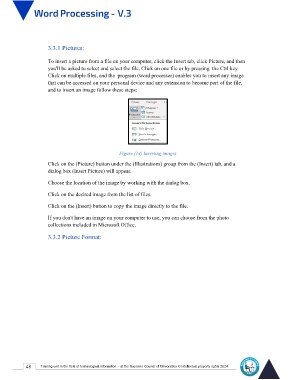Page 55 - Word-En-V3
P. 55
3.3.1 Pictures:
To insert a picture from a file on your computer, click the Insert tab, click Picture, and then
you'll be asked to select and select the file. Click on one file or by pressing the Ctrl key
Click on multiple files, and the program (word processor) enables you to insert any image
that can be accessed on your personal device and any extension to become part of the file,
and to insert an image follow these steps:
Figure (14) Inserting images
Click on the (Picture) button under the (Illustrations) group from the (Insert) tab, and a
dialog box (Insert Picture) will appear.
Choose the location of the image by working with the dialog box.
Click on the desired image from the list of files.
Click on the (Insert) button to copy the image directly to the file.
If you don't have an image on your computer to use, you can choose from the photo
collections included in Microsoft Office.
3.3.2 Picture Format:
48 Training unit in the field of technological information - at the Supreme Council of Universities © Intellectual property rights 2024