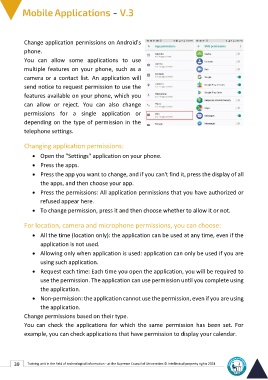Page 53 - Mobile-En-V3
P. 53
Change application permissions on Android's
phone.
You can allow some applications to use
multiple features on your phone, such as a
camera or a contact list. An application will
send notice to request permission to use the
features available on your phone, which you
can allow or reject. You can also change
permissions for a single application or
depending on the type of permission in the
telephone settings.
Changing application permissions:
• Open the "Settings" application on your phone.
• Press the apps.
• Press the app you want to change, and if you can't find it, press the display of all
the apps, and then choose your app.
• Press the permissions: All application permissions that you have authorized or
refused appear here.
• To change permission, press it and then choose whether to allow it or not.
For location, camera and microphone permissions, you can choose:
• All the time (location only): the application can be used at any time, even if the
application is not used.
• Allowing only when application is used: application can only be used if you are
using such application.
• Request each time: Each time you open the application, you will be required to
use the permission. The application can use permission until you complete using
the application.
• Non-permission: the application cannot use the permission, even if you are using
the application.
Change permissions based on their type.
You can check the applications for which the same permission has been set. For
example, you can check applications that have permission to display your calendar.
39 Training unit in the field of technological information - at the Supreme Council of Universities © Intellectual property rights 2024