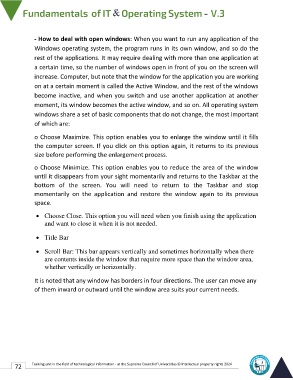Page 79 - IT-En-V3
P. 79
- How to deal with open windows: When you want to run any application of the
Windows operating system, the program runs in its own window, and so do the
rest of the applications. It may require dealing with more than one application at
a certain time, so the number of windows open in front of you on the screen will
increase. Computer, but note that the window for the application you are working
on at a certain moment is called the Active Window, and the rest of the windows
become inactive, and when you switch and use another application at another
moment, its window becomes the active window, and so on. All operating system
windows share a set of basic components that do not change, the most important
of which are:
o Choose Maximize. This option enables you to enlarge the window until it fills
the computer screen. If you click on this option again, it returns to its previous
size before performing the enlargement process.
o Choose Minimize. This option enables you to reduce the area of the window
until it disappears from your sight momentarily and returns to the Taskbar at the
bottom of the screen. You will need to return to the Taskbar and stop
momentarily on the application and restore the window again to its previous
space.
• Choose Close. This option you will need when you finish using the application
and want to close it when it is not needed.
• Title Bar
• Scroll Bar: This bar appears vertically and sometimes horizontally when there
are contents inside the window that require more space than the window area,
whether vertically or horizontally.
It is noted that any window has borders in four directions. The user can move any
of them inward or outward until the window area suits your current needs.
72 Training unit in the field of technological information - at the Supreme Council of Universities © Intellectual property rights 2024